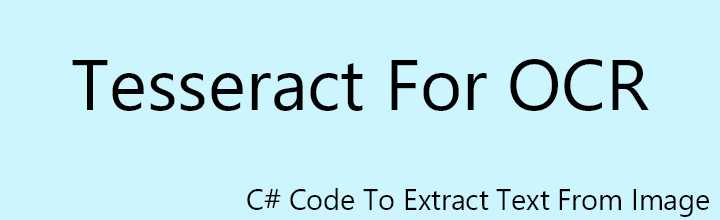Unlocking the Power of Optical Character Recognition with Tesseract
In Optical Character Recognition (OCR), Tesseract OCR stands out as a leading open-source library. Renowned for its extensive language support and ability to handle various image formats, Tesseract is a go-to choice for developers seeking to integrate text recognition capabilities into their applications.
Key Features
Supported Formats
Tesseract is adept at recognizing text from a multitude of image formats, including JPG, PNG, BMP, and more. This flexibility ensures it can be seamlessly integrated into diverse projects with varying image input requirements.
Language Support
With support for numerous languages, Tesseract opens doors to global applications. Whether you’re working with English, French, Chinese, or other languages, Tesseract’s robust language processing capabilities have got you covered.
Customizability
One of Tesseract’s standout features is its extensibility. Developers can tailor the OCR process to fit specific needs, enhancing the library’s base functionality to meet unique project requirements.
Efficiency
Out of the box, Tesseract delivers an accuracy rate greater than 70%. With strategic image modifications, such as enhancing contrast, this accuracy can be significantly improved, making Tesseract a powerful tool for extracting text from images.
System Requirements
To get started with Tesseract in .NET, ensure your development environment meets the following requirements:
- Platform: Compatible with Windows, Linux, and Mac.
- SDK: Requires the .NET SDK.
- Code Editor: Visual Studio 2022 (recommended) or any code editor of your choice.
Getting Started: Cloning the Repository
To start using Tesseract OCR, clone the repository from GitHub:
| |
Usage Instructions
Step-by-Step Guide
- Download or clone the project.
- Select the appropriate project:
- For cross-platform development: OCR.Tesseract.NetCore
- For Windows-specific projects: OCR.Tesseract.NetFramework
- Open the
Program.csfile. - Provide the image path you want to work on.
- Run the application.
Sample Code
Here’s a quick example of how to use Tesseract to extract text from an image:
| |
Enhancing Performance
Improving the accuracy and performance of OCR can often be achieved through image preprocessing, such as adjusting the contrast. Below is an example of how to modify image contrast using C#:
Sample Code for Modifying Image Contrast
| |
By preprocessing images, you can significantly enhance the accuracy of the OCR process, making Tesseract even more powerful.
Conclusion
Tesseract OCR is a versatile and robust open-source tool that supports multiple languages and formats. Whether you need to extract text from images for a cross-platform application or a Windows-specific project, Tesseract offers the flexibility and performance needed to get the job done. Enhance its capabilities with image preprocessing techniques to achieve even higher accuracy rates. Choose Tesseract for your next OCR project and experience the power of open-source text recognition.