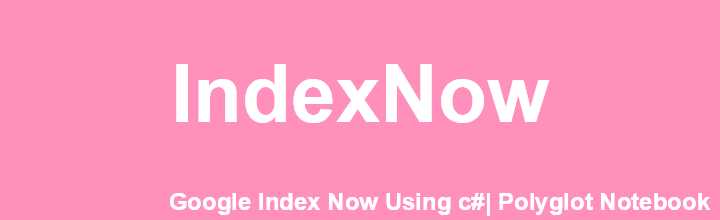Google Cloud Console Setup
Go To Google Console
If its you first Time it Will be Similar to This (As of June 2024).

If Some Project is Slected then may be this.

On Search Bar Search new Project
- Select Create a new Project (IAM and admin)

On New screen Fill Some Detail
- you can give any name and Click Create

- In an Moment On Top Right Of Screen will show some thing like below Image

- Click On Select Project
Again Type Service Account On Search Section
- Choose Service Account (IAM and admin)

- Then on Following Screen Click Create Service Account

- Fill The Details With Anything you like and Click Create and Continue

- The in following Section From Drop Down Choose Currently used owner and click continue


- Then After Click Done

Generate Crediential
- On Following Screen it will show some thing Like this

- Copy mailing adress which will be like xxx@xxx.iam.gserviceaccount.com and keep some place it will be need later
- In action Click on 3 Vertical dot and then Manage Key

- On Following Screen Click on add Key then create new key

- A popup will appear select JSON and then Create
Download of JSON File

Search Library on Search Bar
- Select Library ( APIs and services)

- Then On Next Screen Type Indexing and press enter or click search

- On Following Screen Select Web Search Indexing API

- Then On Following Screen Click on Enable

Google search-console
Go to Search Console
On Bottom Left Click Settings

Then Click on User and Permission

Click on Add User

Paste Email Address Which we copied Earlier in Google Cloud

For Referece Email Will Look Like this

In Permission Drop Down Select It As Owner if you Dont you get Error Some thing Like this
1Error(403 - PERMISSION_DENIED): Permission denied. Failed to verify the URL ownership.
Code Section
Requirement
- VS Code
- PolyGlot Notebook Extension
- .Net Sdk Installed
- if Not Please Follow Installtion process.
Open VS Code
Create New Folder
Inside Folder Create three File
- apidetails.json
- data.txt
- indexing.ipynb

Open apidetails.json and Replace it Content With content of json file which was downloaded during Creating of Private Key will look like this
1 2 3 4 5 6 7 8 9 10 11 12 13{ "type": "service_account", "project_id": "xxxxx", "private_key_id": "xxxxxx45dc588c3c433974e0eda", "private_key": "-----BEGIN PRIVATE KEY-----\n\n-----END PRIVATE KEY-----\n", "client_email": "xxx@xxx.iam.gserviceaccount.com", "client_id": "106002683364xxxxx", "auth_uri": "https://accounts.google.com/o/oauth2/auth", "token_uri": "https://oauth2.googleapis.com/token", "auth_provider_x509_cert_url": "https://www.googleapis.com/oauth2/v1/certs", "client_x509_cert_url": "https://www.googleapis.com/robot/v1/metadata/x509/xxxx.iam.gserviceaccount.com", "universe_domain": "googleapis.com" }In data.txt File Fill all the URL in Follwing Fasion

Google Daily Limit Quata is 200.
Code in indexing.ipynb
Make Sure You Selected .Net Interactive
You don’t have to change Anything
Fill these data for Importing Library Fron Nuget Package
1 2 3 4#r "nuget: Google.Apis.Auth" #r "nuget: Google.Apis.Indexing.v3" #r "nuget: Newtonsoft.Json" #r "nuget: CsvHelper"Click on Create next Cell
Importing relevant namespace which is used
1 2 3 4 5 6 7 8 9 10 11 12 13 14using Google.Apis.Auth.OAuth2; using Google.Apis.Indexing.v3; using Google.Apis.Services; using Newtonsoft.Json; using CsvHelper; using CsvHelper.Configuration; using System; using System.Collections.Generic; using System.Globalization; using System.IO; using System.Linq; using System.Net.Http; using System.Net.Http.Headers; using System.Threading.Tasks;Finall Code For Calling Google Api in next cell
1 2 3 4 5 6 7 8 9 10 11 12 13 14 15 16 17 18 19 20 21 22 23 24 25 26 27 28 29 30 31 32 33 34 35 36 37 38 39 40 41 42 43 44 45 46 47 48 49string jsonKeyFile = "apidetails.json"; string[] scopes = { "https://www.googleapis.com/auth/indexing" }; GoogleCredential credential; using (var stream = new FileStream(jsonKeyFile, FileMode.Open, FileAccess.Read)) { credential = GoogleCredential.FromStream(stream).CreateScoped(scopes); } HttpClient httpClient = new HttpClient(); var oauth = await credential.UnderlyingCredential.GetAccessTokenForRequestAsync(); httpClient.DefaultRequestHeaders.Authorization = new AuthenticationHeaderValue("Bearer", oauth); var urls = File.ReadAllLines("data.txt"); foreach (var url in urls.Take(1)) { var result = await IndexUrl(url, httpClient); if (result.ContainsKey("error")) { Console.WriteLine($"Error({result["error"]["code"]} - {result["error"]["status"]}): {result["error"]["message"]}"); } else { var metadata = result["urlNotificationMetadata"]; var latestUpdate = metadata["latestUpdate"]; Console.WriteLine($"urlNotificationMetadata.url: {metadata["url"]}"); Console.WriteLine($"urlNotificationMetadata.latestUpdate.url: {latestUpdate["url"]}"); Console.WriteLine($"urlNotificationMetadata.latestUpdate.type: {latestUpdate["type"]}"); Console.WriteLine($"urlNotificationMetadata.latestUpdate.notifyTime: {latestUpdate["notifyTime"]}"); } } static async System.Threading.Tasks.Task<Dictionary<string, dynamic>> IndexUrl(string url, HttpClient httpClient) { string endpoint = "https://indexing.googleapis.com/v3/urlNotifications:publish"; var content = new { url = url.Trim(), type = "URL_UPDATED" }; var jsonContent = JsonConvert.SerializeObject(content); var httpContent = new StringContent(jsonContent, System.Text.Encoding.UTF8, "application/json"); var response = await httpClient.PostAsync(endpoint, httpContent); var responseString = await response.Content.ReadAsStringAsync(); return JsonConvert.DeserializeObject<Dictionary<string, dynamic>>(responseString); }
Click On Run All on to of VS Code. Wait for process to Finish
In Few Days Your Url Will be Indexed. For Quota limitation you can use Chuck URl by 200 for daily. Occial Doc For More or Short tutorial